How to Boot Devices into Safe Mode
https://blogger.googleusercontent.com/img/b/R29vZ2xl/AVvXsEgalbvAjnVR0d0-8zuycm9L1thMd0w1WH3cN9xp1UyfULlKp-X0jlQdSBNTT9qkKIcqHASdmjBV0mE9Aoso9qQBJbOMkV8Ycoav0R8CZziH_E-BGyV80ilImxAzxg0afyajmXenirdwlD0/s72-c/9_fifa_14.jpg
The Safe Mode tool is found on almost all Android devices but the method of accessing it differs from one manufacturer to other, device to device and sometimes, one OS version to other. Here I’ll try to add the method and hard key combos to get the device into Safe Mode.
Samsung Galaxy S4 Safe Mode:
- Turn off the device.
- Press the power button to turn it on.
- When the screen turns up keep tapping the soft Menu key that is left to the Home button till the device boots up.
You will see the Safe Mode label at the bottom-left corner of the screen. This will be persistent throughout the UI.
Safe Mode on Galaxy S3, Note 2 and Others:
This is the most common way of booting Galaxy Devices into Safe Mode:
- Turn off the phone.
- Press the Power key to restart it.
- When you see the Samsung Logo screen, press and hold the Volume Down key till the device boots up.
Safe Mode on HTC One, One X and Other Devices:
HTC devices have a common method of entering the Safe Mode. I have tested it on HTC One.
- Turn fastboot off in your power settings.
- Switch off the device.
- Power it on
- Once you see the HTC splash screen, press and hold the Volume Up key till the phone boots up in Safe Mode.
Safe Mode on Nexus 4 and Other Device:
If you got a Google Nexus device or have installed an AOSP, AOKP or CyanogenMod based custom ROM, you can get into Safe Mode as described below. This method works on most devices with Jelly Bean.
- Press & hold Power button
- It’ll bring up Power off/Reboot options
- Then press & hold the “Power Off” option
- It’ll ask for your confirmation to boot device into Safe Mode.
- Tap OK button.
Safe Mode on Motorola Devices:
- Power the device off.
- Power the device on.
- When the Motorola splash screen appears, press and hold Volume Up /Down keys simultaneously.
- Continue to hold the Volume Up & Down keys until Safe mode appears in the lower left corner of the screen.
How to Exit Safe Mode:
Exiting Safe Mode on most Android devices is as easy as powering off and then turning them on. However, there are a few devices on which you will have to hold the button combination you used to enter Safe Mode to exit it. There are some other devices that require you to press and hold the volume down key to boot device normally.
Should you ever notice app crashes or battery drain on your device remember Safe Mode before doing a factory reset or reinstall the whole ROM. As always, I just hope it will help you understand your device better! If you have any question, doubts or suggestions, please let me know.
Play safe & cheers to all!source

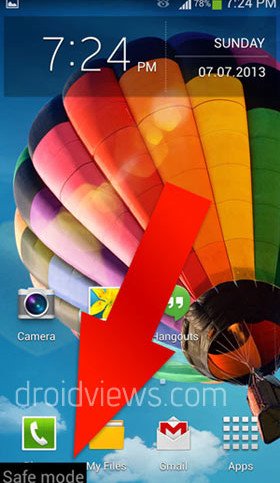
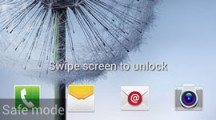
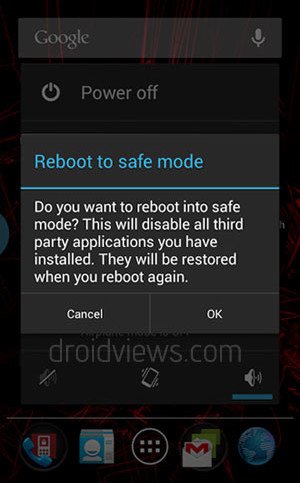
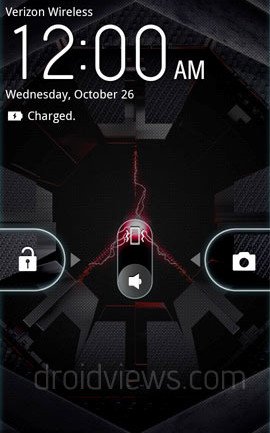




Post a Comment